Install phosphobot
The quickest way to get started is to use the install script and a compiled version. In a terminal, run the following command:localhost. You should now see the phosphobot dashboard.
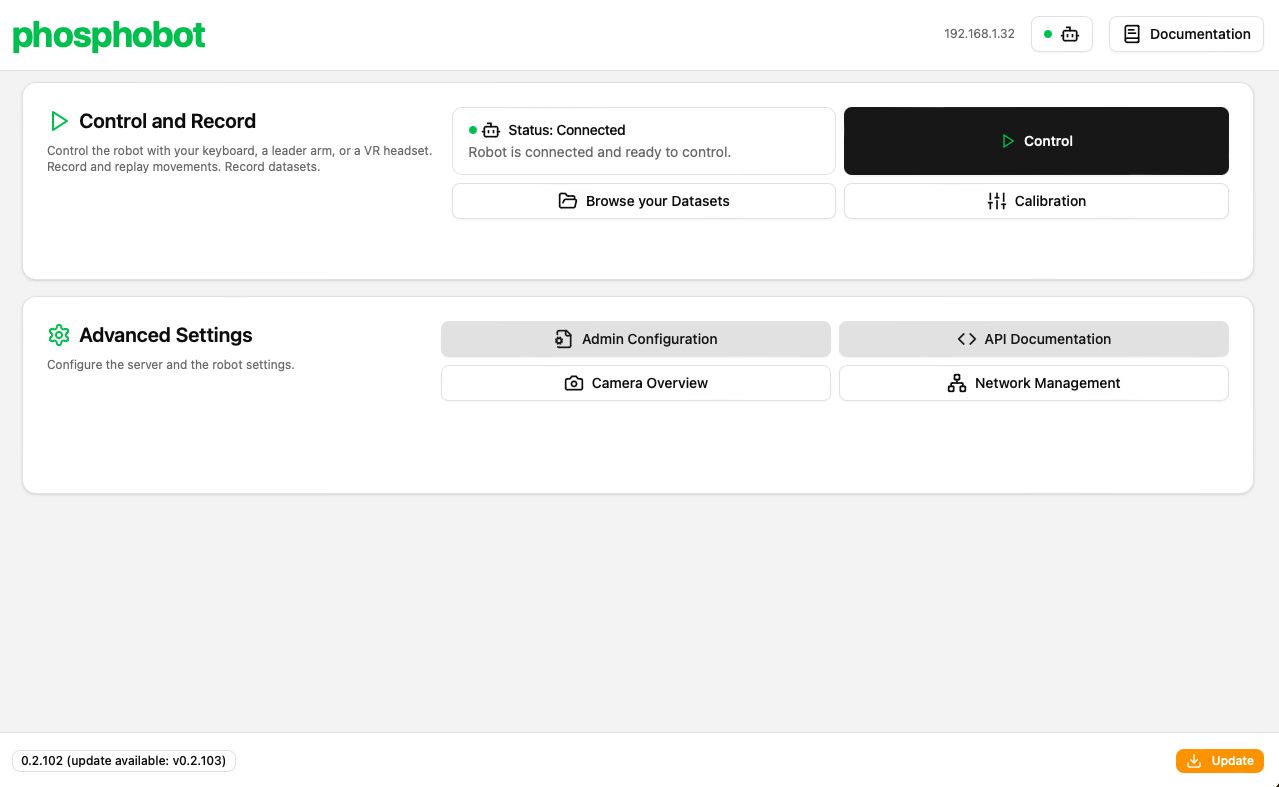
Send your first commands
Discover how to control your robot arm from the dashboard and from the Meta Quest app.
Using uv (pip)
phosphobot is also available as a Python package. We recommend using uv to install it.- Install uv by running the following command in your terminal:
- Run phosphobot with uv by running the following command in your terminal:
@latest tag ensures you always run the latest version of phosphobot.
If you want to run a specific version, you can specify it:
Troubleshooting
Depending on your system, you may encouter errors related to pybullet compilation. If so, please refer to this guide that list some common issues and how to fix them..MacOS (brew)
On MacOS, use Homebrew to install phosphobot:Linux (apt)
On Linux, we use apt to distribute phosphobot and you need additional packages. That’s why you need to run the install script with sudo:Raspberry Pi (apt)
phosphobot on Raspberry Pi has advanced features to make it easier to use (led ticking, bluetooth connection, WiFi hotspot, extra dependencies already installed).Setup your Raspberry Pi
Setup your Raspberry Pi
If you already have a setup Raspberry Pi, you can skip this part
- Select your Raspberry Pi model (the version in the dev kit is Raspberry Pi 5).
- Select the Raspberry Pi OS (64 bit)?
- Select your SD card?
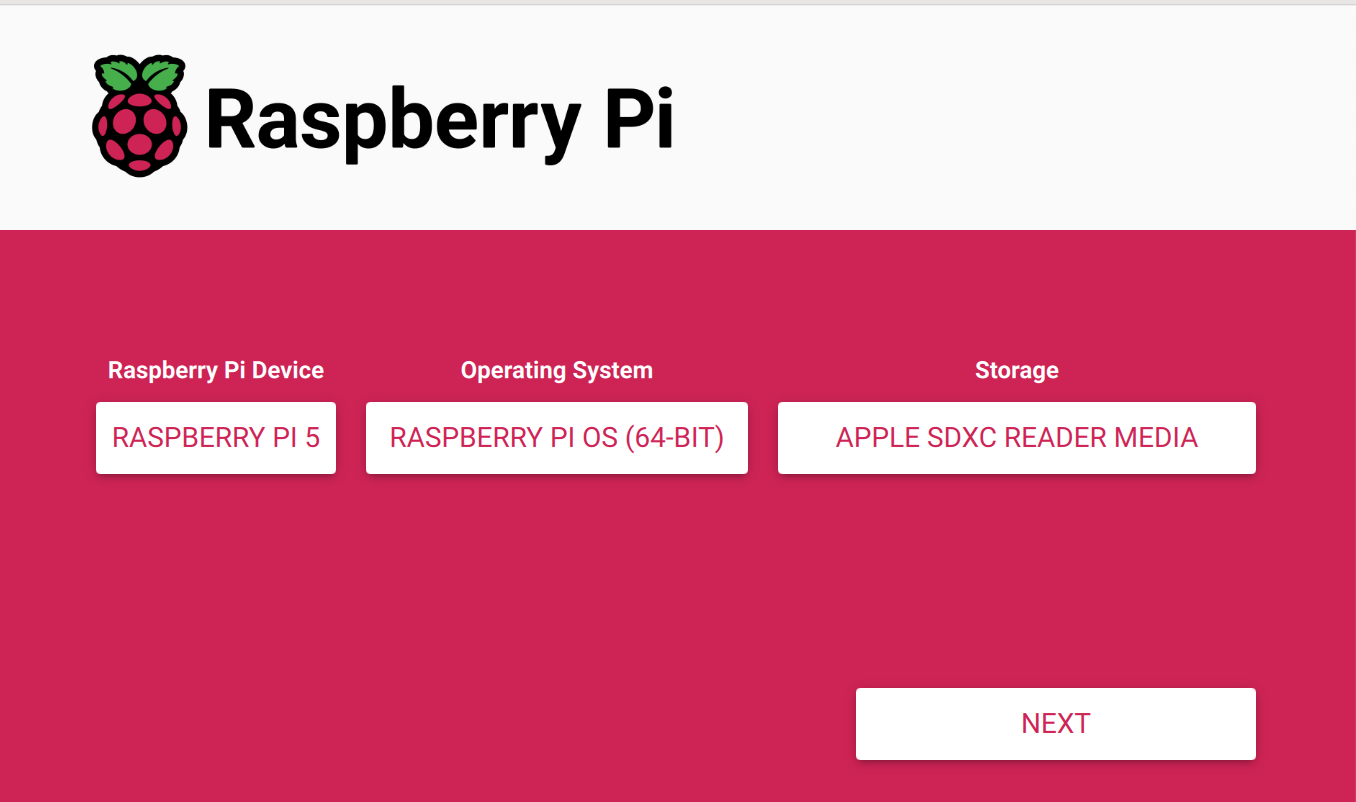
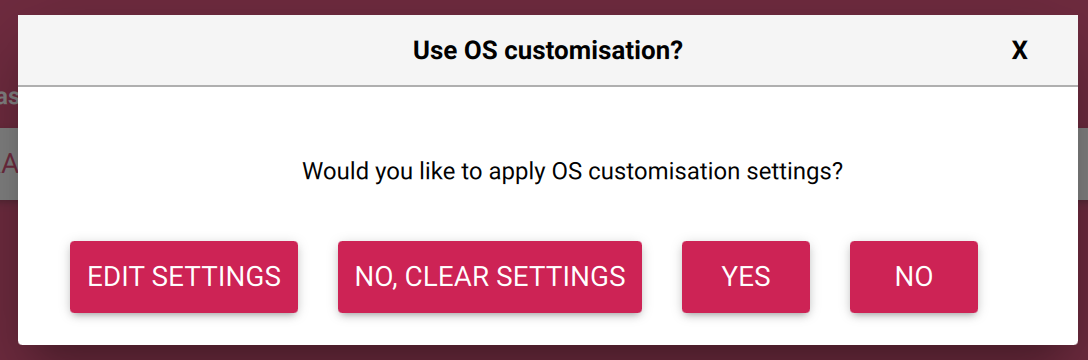
-
Set hostname to
phosphobot? -
Set username and password to
phosphobotandpassword123(example). -
Configure wireless LAN: add your Wifi network name, password, and country. Be careful: tHiS iS cAsE sEnSiTiVe!
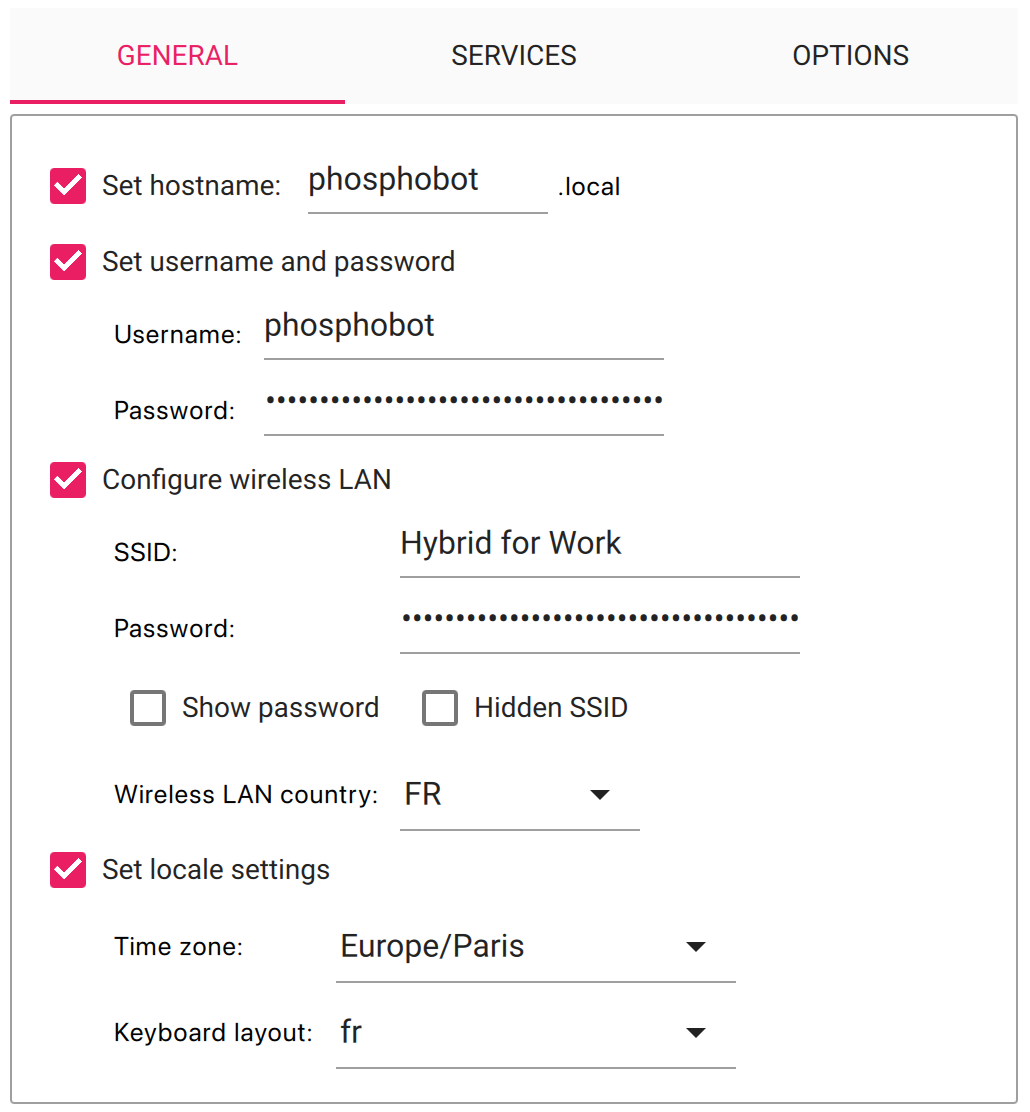
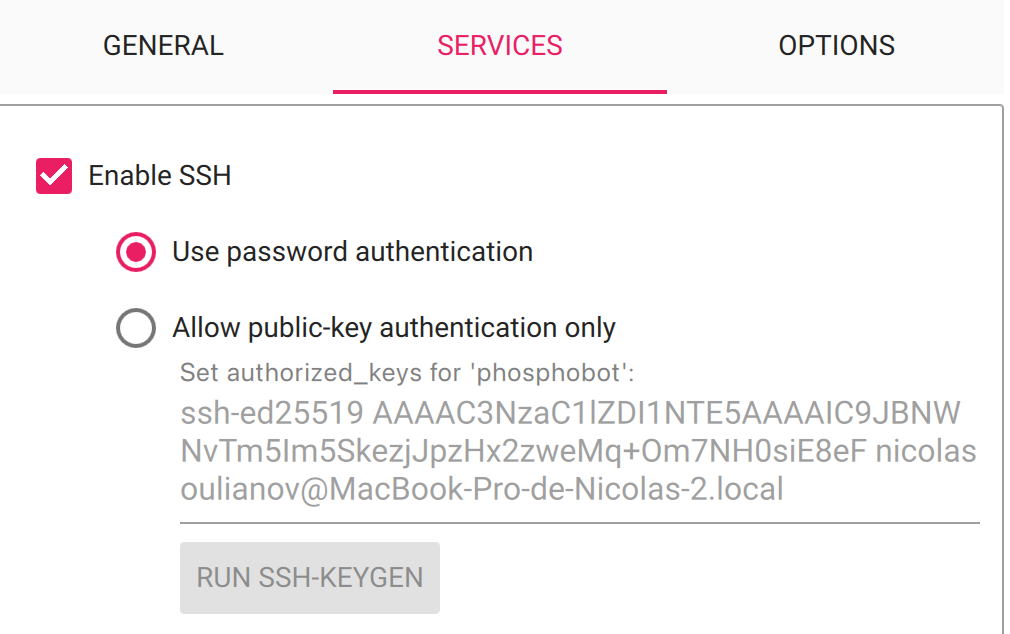
yes to accept.
And when asked for password, enter password123 .
2. Install the software
When you’ve successfully SSH in the Raspberry Pi, run this to install the teleoperation server :
- When prompted
btberrywifi install location, leave blank. - When prompted
bluetooth password, leave blank - When prompted
Enter your country code, specify your country code (eg: US, FR…)
Every time the control module is powered on, it will check for updates and install them automatically. They will be available the next time you power it on.
Windows
Windows (Install script)
- To install or update phosphobot, run the following command in PowerShell:
- To start the phosphobot server, run the following command in PowerShell.
- When the “Windows protected your PC” warning appears, click “More info”, then click “Run anyway”.
The warning only appears on first run. Subsequent launches work normally.
Windows (manual)
You can also directly download the binaries here.. After downloading, run phosphobot this way:C:\path\to\ to the path where you downloaded phosphobot. To make this easier, we recommand you to rename the file to phosphobot.exe and move it to your Desktop.
Then, you can create a shortcut to launch C:\Users\<your_username>\Desktop\phosphobot.exe run from anywhere.
Windows (WSL)
You can use the Windows Subsystem for Linux (WSL) to run phosphobot.- Please refer to this guide to install WSL on your Windows machine.
- Use usbipd to pass the robot arms and the cameras to WSL.
- Carry on with the Linux installation instructions.
Install from source
phosphobot is open source and you can install it from source to contribute to the project or fix compatibility issues. You can find the instructions in the GitHub repository right hereSupport
Discord
Join the Discord to ask questions, get help from others and get updates